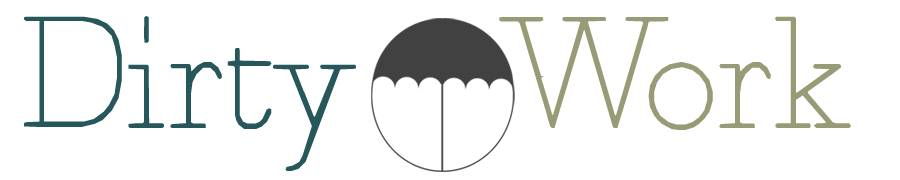Use Gmail Labels to Focus in on your Inbox
The nature of my business lives & breathes via email most of the time. This can be overwhelming when you are working with multiple clients at a time. There are emails about an event happening in April stacked on top of emails about meetings that need to be scheduled today stacked on top of New Client Inquiry emails.
I can’t escape it, so I’ve had to find ways to focus in on my inbox. One habit I have I owe to my fascination with color coding as a child :) Gmail Labels…which can be custom color coded to your liking!!
Each client/project I work on has a different color label. It’s part of my “New Client Intake Process” So, when I’m working in my 30 minute segments & focusing on Client A, if I know their label color is red, my mind focuses in on all of the red labels in my inbox without getting distracted by blues, greens, & purples.
Did you also know that labels can be automatically applied? That’s right, you can create a filter so any email from a specific address, for example, automatically gets a color coded label you’ve created before it lands in your inbox. Genius!
A few how to tips if you want to try it out yourself:
- To give a label a color
- Hover over it on the left side of your screen where your labels are all listed
- A dropdown arrow will appear to the right of the title
- Click that arrow & you’ll see options of default colors as well as the option to create a custom color label.
- To create a filter for auto-labeling
- Either open an email or select one in your inbox
- Click on the “more” button which appears along the top of your inbox/reading pane.
- You’ll see a “filter messages like these” option.
- Select that & you’ll see all of the filtering criteria options you have. In most cases, “from” address is a good starting point.
- Next, click “create filter with this search” & you’ll see action options.
- Select “apply the label,” use the dropdown menu to select the proper label, & click the “create filter” button.
Happy color coding! :)